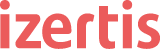Solid Gear is a company focused on product quality and committed to the user experience. To ensure the success of the final product, we follow a strict QA process where automated repetitive testing is one of our highest priorities.
HOW CAN AUTOMATION HELP YOU?
I could list a huge number of advantages to convince you to automate your software testing, but here are the ones I consider the most important:
- Save Time: Time is something there never seems to be enough of in the agile world of software, so for me, the time saved by using an automation tool is the number one benefit. Also, an automation tool is very useful for regression tests – a topic we can save for another blog post.
- Repeatability: to ensure quality, tests must be repeated consistently and reliably throughout and across development cycles. Automation helps make this a reality.
- Increase Test Coverage: A QA team can include new automated testcases, thus increasing the depth and scope of testing effort.
HOW CAN YOU GET STARTED?
There are many tools for automated testing available on the market, but one of them stands out among the crowd, Selenium. At Solid Gear, our team has chosen Selenium IDE, a web application testing tool supported in the Firefox browser, because it allows us to create repetitive testcases easily and effectively.
If you are ready to get started with Selenium, the first step is to install Selenium IDE from the official web page.
Next, install the Selenium IDE Button Firefox Add-on. This Add-on allows you to open the Selenium IDE web app from the browser.

Once both components are installed, you will see something like this:

Now, follow these simple steps to create a test case:
- Enter the base URL to specify the page to be tested
- Click on the “Record” button to start recording the test case
- Performs the tasks you want to record, while Selenium records every mouse click. Later, you can add additional commands that were not recorded but you would like to include in the test
- Click “Record” button again to stop recording
- Save the test case with an appropriate name
Congratulations!! You have created your first automated test case!
From now on, you can just click “Play TestCase” to execute the automated test case whenever you want and however many times you need.
WHAT ARE SOME OTHER BENEFITS?
Selenium and other automation tools, allow you to export test cases to a multitude of programming languages, including Python, C#, Java, PHP and Ruby. Once exported, you can modify the test cases directly in the code.
Another option is Selenium Remote Control (RC), a test tool that works with Selenium IDE to allow you to write tests in anyHTTP-supported programming language and then run the tests in any Javascript-compatible browser.